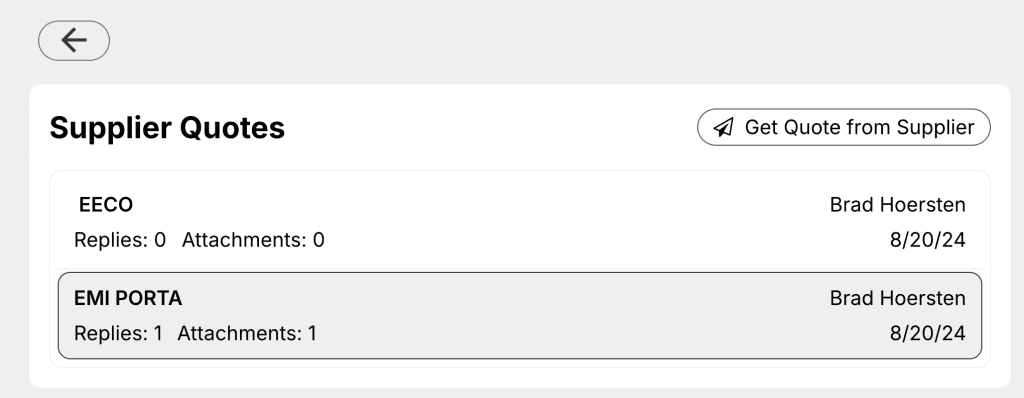Convert mechanics’ information, including images, into a Quote Request with just a few clicks. Easily request quotes from hundreds of suppliers and track responses directly in the app.
How to Create a Supplier Quote Request:
1. Click “Get Quote from Supplier.”
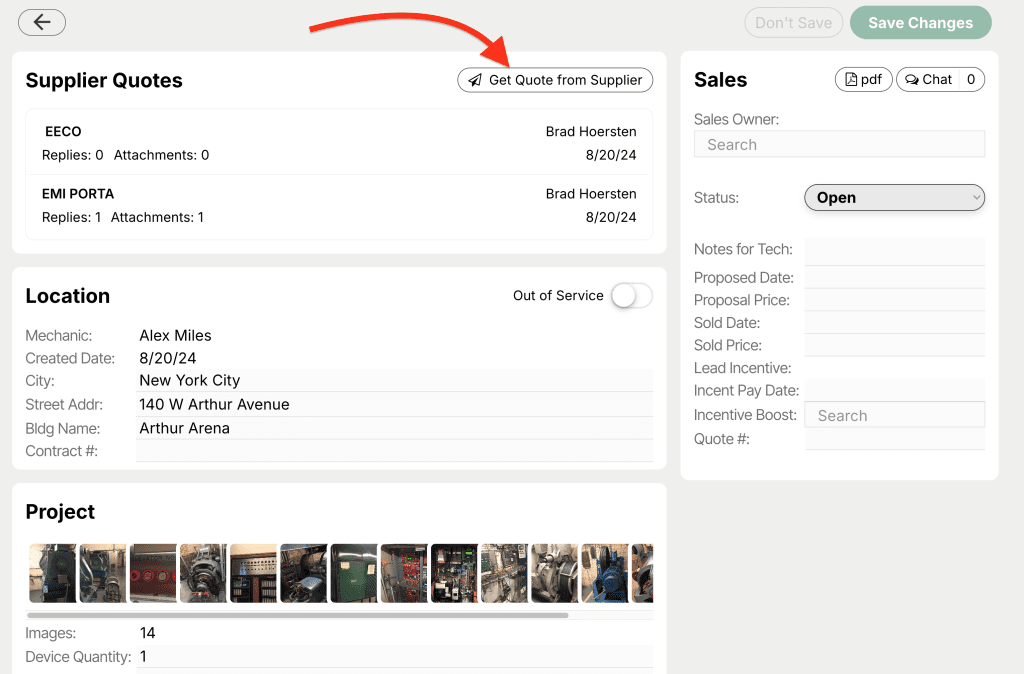
2. Search by part or company and then select a supplier.
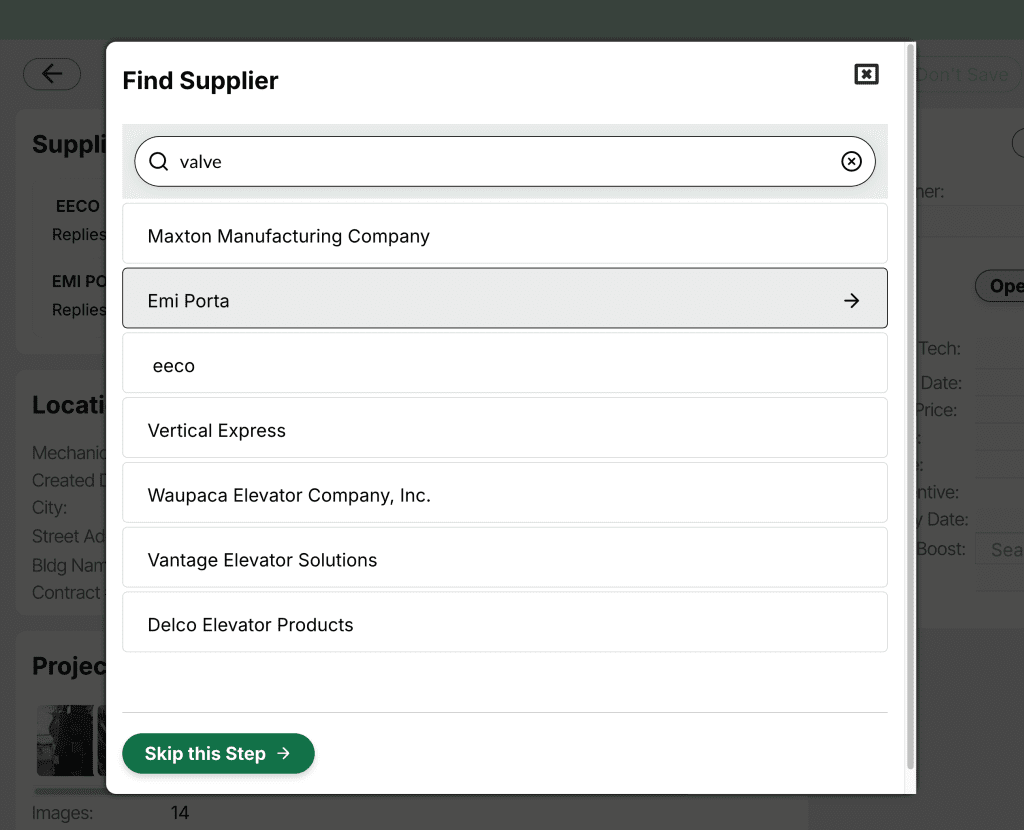
3. Press “Send”
Optionally, make edits to email subject line or body and add images.

Automatically Organized Quotes:
When suppliers (or you) reply with the ElevatorZip email in the thread, responses and attachments are automatically organized in the app. Click to see replies and open attachments.